Session State Caching
This guide walks you through how to implement a session state cache using Tanzu GemFire and Spring Boot for Apache Geode.
When should I use a session state cache?
Session state caching is useful for storing data associated with an HTTP session. Storing this data in a cache allows it to be retrieved quickly and persisted across log-ins. Some examples where this might be useful include:
- Shopping cart entries
- User preferences (name, site theme, etc.)
- Single Sign On (SSO) credentials
- Site Navigation History
- etc.
How does session state caching work?
When a user connects to a website that utilizes sessions, an HTTP session is created.
In our example the Spring Session library takes care of managing the user session. When a user connects, a unique ID for the session is generated and stored as a cookie in the user’s browser. On subsequent requests, the cookie is sent to the server, identifying the session.
The session UUID is used as a key in a data store holding information associated with the session (see examples of session data above.) The data store can be a traditional database, but this can lead to performance issues when there is a large volume of users, or user data, or both. A cache can improve performance in these cases.
What you’ll need
To complete this guide you need:
- The Session State example
- Your favorite text editor or IDE
- JDK 8 or 11
- A Spring Boot application (using 2.3 or greater)
- The Spring Boot for Apache Geode dependency.
If running on the Tanzu Application Service for VMs
- A Tanzu GemFire service instance on the Tanzu Application Service.
If running on Kubernetes
-
For this example:
- Our namespace is
tanzu-gemfire - Our GemFire cluster is
notes-app-gemfire-cluster
- Our namespace is
-
Docker installed.
-
An image repository for the Session State Example example (we used Docker Hub).
Where do we begin?
This example consists of a simple Spring Boot back end application and a React front end application that records user-provided notes, and associates them with the user’s session. If the user navigates away, and then returns to the site, their notes will still be available. The app also offers the ability to destroy the session - analogous to logging out of a website or closing the browser/tab.
The back end (in the src/main/java/sessionstate/ directory) handles all the session management and storage, and is the main focus of the example.
The front end (in the frontend/ directory) is provided to illustrate how a web app can interact with the session data. The example front end is written using the React framework, but clients can use any language or framework capable of interacting with a REST endpoint.
You can download the complete application from the Tanzu GemFire examples GitHub repository.
$ git clone https://github.com/gemfire/spring-for-apache-geode-examples.git
Add the Spring Boot for Apache Geode Dependency
To allow the application to work with Tanzu GemFire and utilize the Spring Boot for Apache Geode dependency, add the following dependency information (the example code uses Gradle)
Gradle
ext {
set('springGeodeVersion', "1.4.0")
}
dependencies {
implementation 'org.springframework.geode:spring-geode-starter'
testImplementation 'org.springframework.geode:spring-geode-starter-test'
...
}
dependencyManagement {
imports {
mavenBom "org.springframework.geode:spring-geode-bom:${springGeodeVersion}"
}
}
Maven
<properties>
...
<spring-geode.version>1.4.0</spring-geode.version>
...
</properties>
<dependencies>
<dependency>
<groupId>org.springframework.geode</groupId>
<artifactId>spring-geode-starter</artifactId>
</dependency>
<dependency>
<groupId>org.springframework.geode</groupId>
<artifactId>spring-geode-starter-test</artifactId>
</dependency>
</dependencies>
<dependencyManagement>
<dependencies>
<dependency>
<groupId>org.springframework.geode</groupId>
<artifactId>spring-geode-bom</artifactId>
<version>${spring-geode.version}</version>
<type>pom</type>
<scope>import</scope>
</dependency>
</dependencies>
</dependencyManagement>
Version
Make sure that the minor version of Spring Boot you are using, matches the Spring Boot for Apache Geode version you declare in your dependency.Add Spring Boot for Apache Geode Annotations
The Spring Boot application will need the following annotations
@SpringBootApplication
@EnableClusterAware
public class SessionStateApplication {
public static void main(String[] args) {
SpringApplication.run(SessionStateApplication.class, args);
}
}
@EnableClusterAware Allows the application to seamlessly switch between local-only (application running on local machine) and client/server (in a managed environment such as Tanzu Application Service). This annotation includes the @EnableClusterConfiguration annotation, which dynamically creates regions if they do not exist already. Note that the @EnableClusterConfiguration annotation will only create Regions, it will not delete or update existing regions.
The example Spring Boot application uses a RestController that allows the front end application to interact with a REST API to read, update, and destroy session data.
@RestController
public class SessionController {
@GetMapping("/getSessionNotes")
public List<String> getSessionNotes(HttpServletRequest request) {
List<String> notes = (List<String>) request.getSession().getAttribute("NOTES");
return notes;
}
@PostMapping("/addSessionNote")
public void addSessionNote(@RequestBody String note, HttpServletRequest request) {
List<String> notes = (List<String>) request.getSession().getAttribute("NOTES");
if (notes == null) {
notes = new ArrayList<>();
}
notes.add(note);
request.getSession().setAttribute("NOTES", notes);
}
@PostMapping("/invalidateSession")
public void invalidateSession(HttpServletRequest request) {
request.getSession(false).invalidate();
}
}
Accessing and Displaying Session Data from the Front End
The front end web application accesses the back end REST API using standard GET and POST HTTP methods. See frontend/src/sessionService.js
import axios from 'axios';
const instance = axios.create();
const addNote = async (note) => {
await instance.post('/addSessionNote', note,{
headers: { 'Content-Type': 'text/plain' }
});
};
const getNotes = async () => {
const response = await instance.get('/getSessionNotes');
return response.data;
};
const destroySession = async () => {
await instance.post('/invalidateSession');
};
Testing Tip
When unit testing during development, to verify caching, @Autowire a CacheManager and use it to confirm that session data is properly stored in the cache.
The @DirtiesContext is used to destroy the test region and its data after the test is run. This prevents interference with other tests.
@RunWith(SpringRunner.class)
@SpringBootTest(classes = SessionStateApplication.class)
@AutoConfigureMockMvc
public class SessionControllerTest {
@Autowired
MockMvc mockMvc;
@Autowired
CacheManager cacheManager;
static String NOTE1 = "Nothing More Than Memories";
...
@Test
@DirtiesContext
public void addSessionNote_should_addNoteToSessionInCache() throws Exception {
MvcResult mvcResult = mockMvc.perform(post("/addSessionNote")
.content(NOTE1))
.andExpect(status().isOk())
.andReturn();
String encodedSessionUUID = mvcResult.getResponse().getCookie("SESSION").getValue();
List<String> notesList = getNotesForSessionInCache(encodedSessionUUID);
assertEquals(NOTE1, (notesList.get(0)));
}
...
Run the App Locally
Navigate to the root of the project in a command line and run the Spring Boot run command.
Build the App
To run the app on your local machine, in a terminal, navigate to the root of the project and build the app
Gradle
./gradlew clean build
Maven
mvn clean package
Start the Spring Boot App
Then run the Spring Boot command.
Gradle
./gradlew bootRun
Maven
mvn spring-boot:run
When the app is running, open a browser and go to http://localhost:8080.
- The “Enter your note:” form can be used to enter notes.
- The “DESTROY SESSION” button can be used to clear the session data and delete the notes.
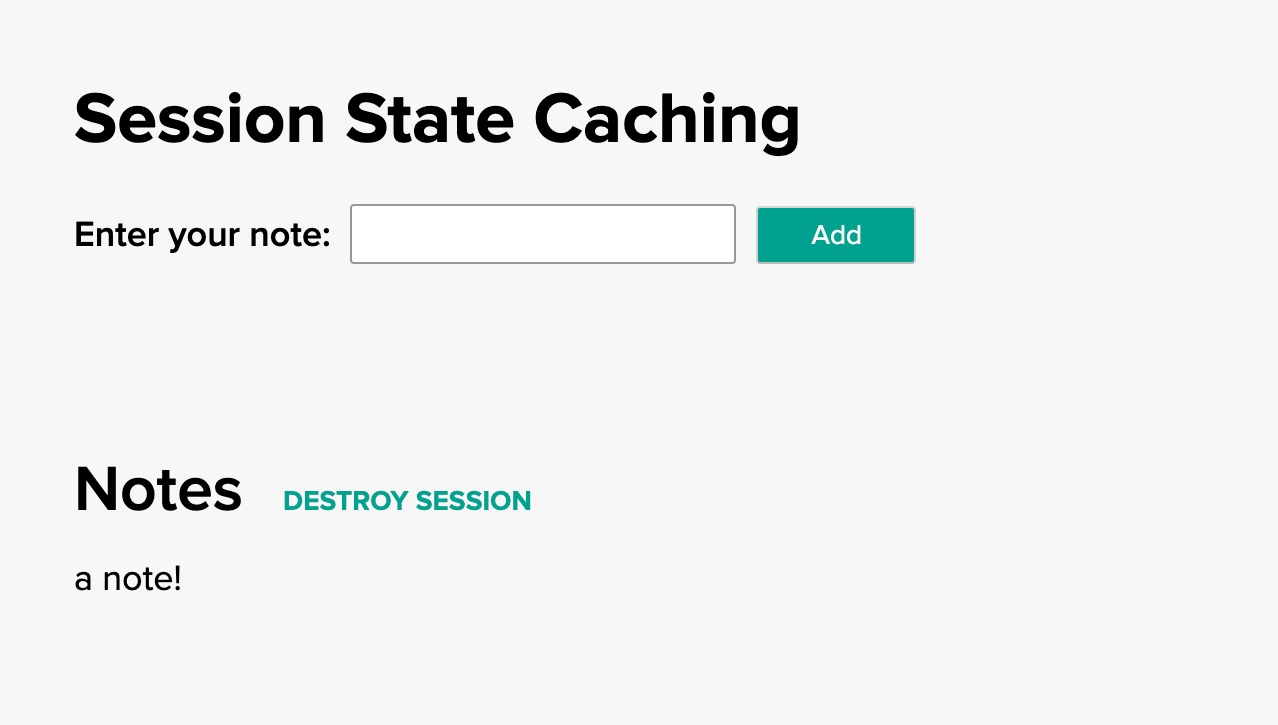
Run the App on the Tanzu Application Service
Tanzu GemFire Service Instance
To deploy the application to the Tanzu Application Service (TAS) make sure you have created a Tanzu GemFire service instance.Update the manifest.yaml file
In the project root directory, open the manifest.yml file and replace <SERVICE-INSTANCE-NAME> with the name of your service instance.
Push the app to your TAS space
Once the Tanzu GemFire service instance is running (you can check the status by running the cf services command), push your app to TAS with cf push.
After the app has successfully been pushed, in the output find the route. Then open a browser and copy and paste the route into the browser.
Run the App on Kubernetes
Tanzu GemFire Kubernetes Cluster
To deploy the Session State Example application on Kubernetes make sure you have created a Tanzu GemFire cluster on Kubernetes.
For this example:
- Our namespace is
tanzu-gemfire - Our GemFire cluster is
notes-app-gemfire-cluster
Edit the application.properties file
-
Navigate to the application directory.
-
Open the
application.properties. -
Uncomment the two listed properties.
-
Replace the value for
spring.data.gemfire.pool.locators:with your Tanzu GemFire cluster information, for each locator (in this example we only have one locator). The information will follow the form:[GEMFIRE-CLUSTER-NAME]-locator-[LOCATOR-NUMBER].[GEMFIRE-CLUSTER-NAME]-locator.[NAMESPACE-NAME][10334]For our example the value looks like this:
spring.data.gemfire.pool.locators: notes-app-gemfire-cluster-locator-0.notes-app-gemfire-cluster-locator.tanzu-gemfire[10334]- Replace
notes-app-gemfire-clusterwith the name of your GemFire cluster if different. - Replace
tanzu-gemfirewith your namespace if different.
- Replace
-
Replace the value for
spring.data.gemfire.management.http.host:with your Tanzu GemFire cluster information. This will allow Spring Boot for Apache Geode to push your initial cluster configuration to your Tanzu GemFire cluster. The information follows a similar form as above:[GEMFIRE-CLUSTER-NAME]-locator-[LOCATOR-NUMBER].[GEMFIRE-CLUSTER-NAME]-locator.[NAMESPACE-NAME][GEMFIRE LOCATOR PORT]For our example the value looks like this:
spring.data.gemfire.management.http.host: notes-app-gemfire-cluster-locator-0.notes-app-gemfire-cluster-locator.tanzu-gemfire- Replace
notes-app-gemfire-clusterwith the name of your GemFire cluster if different. - Replace
tanzu-gemfirewith your namespace if different.
- Replace
Build a Docker Image with Gradle or Maven
Starting with Spring Boot 2.3, you can now customize and create an OCI image using Spring Boot. In this example we’re using the Gradle - packaging OCI images option. If you are using Maven check out the instructions found here.
- In a terminal, navigate to the application directory.
- Build the application with
./gradlew clean build - Open the
build.gradlefile and update thebootBuildImagesection, with your Docker repository username. This will build an image with the namedocker.io/[YOUR DOCKER USERNAME]/notes-app:0.0.1-SNAPSHOT. - Build the image with
./gradlew bootBuildImage
Push your Docker Image to Docker Hub
For this example, we’re using Docker Hub as our registry. This will create a repository on Docker Hub called notes-app and push the image we created into that repository.
In a terminal
-
Login to your Docker account
-
Run the
docker push [IMAGE NAME HERE]. For this example it should be similar to thisdocker push docker.io/[YOUR DOCKER USERNAME]/notes-app:0.0.1-SNAPSHOT
Create a deployment in your Kubernetes cluster
Create a Kubernetes deployment for your Notes app. This will create a deployment, replicaset, and pod using the image we created above.
kubectl --namespace=tanzu-gemfire create deployment notes-app-deployment --image=docker.io/[YOUR DOCKER USERNAME]/notes-app:0.0.1-SNAPSHOT
- Replace
tanzu-gemfirewith your namespace if different.
If successful you should see deployment.apps/notes-app-deployment created
Create a LoadBalancer to access the app
In order to access the Notes app from a browser, we need to expose the deployment.
kubectl --namespace=tanzu-gemfire expose deployment/notes-app-deployment --type="LoadBalancer" --port=80 --target-port=8080
- Replace
tanzu-gemfirewith your namespace if different.
If you’re trying this locally with MiniKube, you will need to replace
LoadBalancerwithNodePort.
Access the Notes App
Once the Load Balancer has been created, you can now access the Notes app using the External IP on the LoadBalancer service.
kubectl -n tanzu-gemfire get services
- Replace
tanzu-gemfirewith your namespace if different.
This should output something similar to (your locator and server names may be different).
NAME TYPE CLUSTER-IP EXTERNAL-IP PORT(S) AGE
notes-app-cluster-locator ClusterIP None <none> 10334/TCP,4321/TCP 26h
notes-app-cluster-server ClusterIP None <none> 40404/TCP,4321/TCP 26h
notes-app-deployment LoadBalancer 10.0.113.16 52.170.169.174 80:30109/TCP 26h
In your browser, go to the EXTERNAL-IP of the notes-app-deployment and you should see a working Notes app.
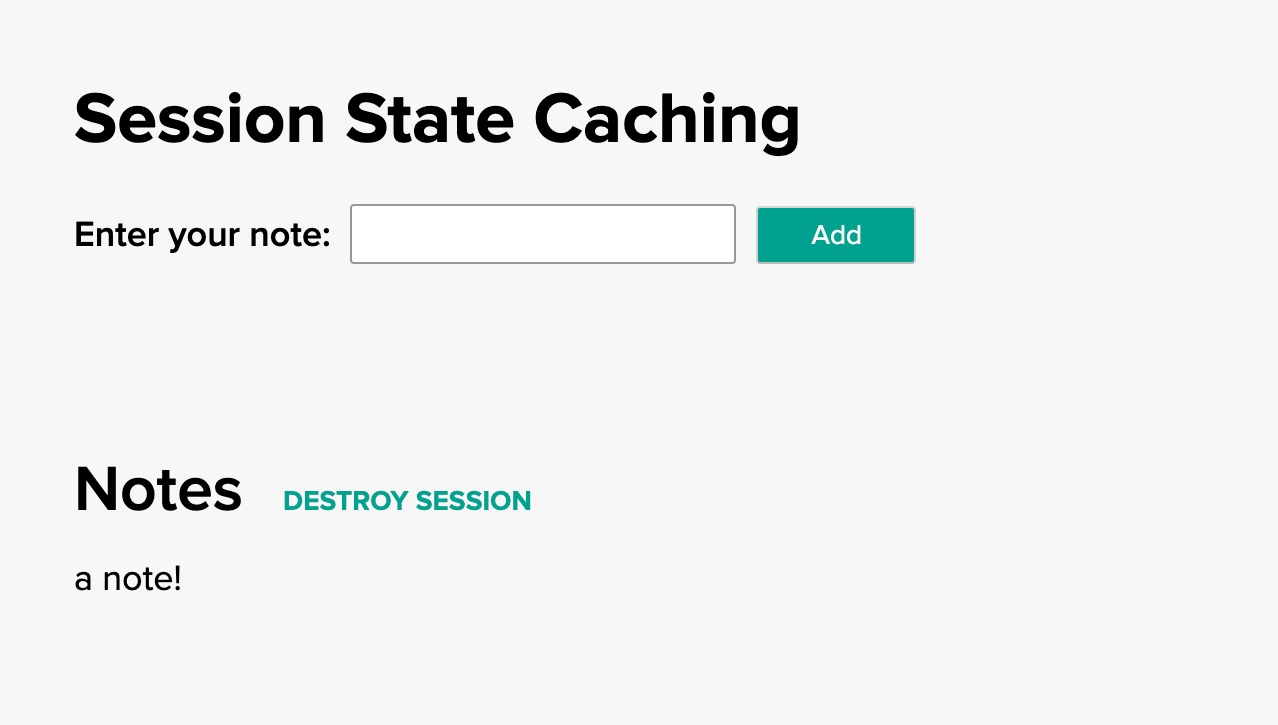
Confirm your app is connected to your Tanzu GemFire cluster
-
Open a terminal
-
Start gfsh for kubernetes
kubectl -n tanzu-gemfire exec -it GEMFIRE-CLUSTER-NAME-locator-0 -- gfsh- Replace
tanzu-gemfirewith the name of your namespace, if it’s different. - Replace
GEMFIRE-CLUSTER-NAMEwith the name of your Tanzu GemFire cluster.
- Replace
-
Once you see that
GFSHhas started, connect to your cluster with theconnectcommandgfsh> connect -
Once connected run the
list regionscommandgfsh> list regions
You should see something similar to
List of regions
------------------
ClusteredSpringSessions
This shows that the Spring Boot for Apache Geode app has connected to the Tanzu GemFire cluster and pushed the initial Session configuration, including a region called ClusteredSpringSessions), to the cluster.
If the
ClusteredSpringSessionsregion IS NOT listed, the first item to check is theapplication.propertiesfile. Confirm that the spring data property values are set correctly. If you need to update them, make sure you also increment your build number of your image. This will force Kubernetes to pull the new image (as opposed to using a cached version of the image).
Congratulations! You have now deployed a Spring Boot for Apache Geode app that implements Session State Caching